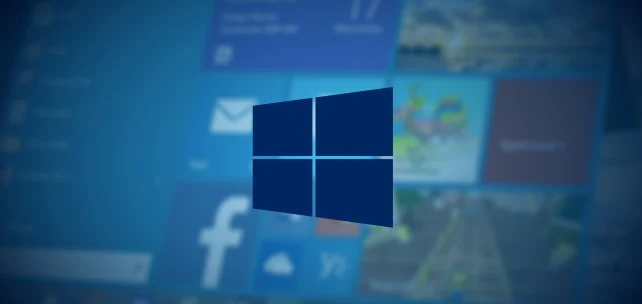In this article, we are going to learn how to bypass the windows 10 login password using a USB Flash drive. Here are the main requirements that you have to fulfill before doing anything.
1. USB Pen Drive
2. Windows Installation Media
3. Another Windows PC
We are going to click on the “online keyboard button” of the login screen located at the bottom right. This action will call “utilman.exe” located inside the system32 folder of this windows installation. We will change the action of this call from “utilman.exe” to “cmd.exe” which is the command line prompt.
You may also like: Telegram Bot To Remolty Control Android
Then, simply you can replace the password of this user account.
Step 1:
Create a windows media installation on the USB pen drive using the downloaded Windows Installation Media software mentioned above.
Step 2:
Using the downloaded file, create an installation media for the USB drive
here’s how to create the USB media creation tool:
1. Run the downloaded installation of the media creation tool. You need to be an administrator to run this tool.
2. On the What do you want to do? page, select Create installation media for another PC, and then select Next.
3. Select the language, edition, and architecture (64-bit or 32-bit) for Windows 10. This table will help you decide which edition of Windows 10 you’ll choose:
4. Select which media you want to use.
You may also like: Automate Bug Hunting With ChatGPT
USB flash drive. Attach a blank USB flash drive with at least 8GB of space. Any content on the flash drive will be deleted.
ISO file. Save an ISO file to your PC, which you can use to create a DVD. After the file is downloaded, you can go to the location where the file is saved, or select Open DVD burner, and follow the instructions to burn the file to a DVD.
Step 3:
The next step is to set the target PC to boot from USB.
Step 4:
Now you have the handy dandy USB media installation tool with you. Why are you waiting..? Plug it into the target machine and start booting from USB.
It will stop at this screen:
Step 5:
Here comes the most important point: press “SHIFT + F10” and it will prompt you the Command Prompt:
explore the available drives:
Step 6:
Find the windows installation Drive (it’s D:/ in this example) and go to the system32 folder:
Rename the utilman.exe file into something else (ex: utilman2.exe)
then, copy the cmd.exe to utilman.exe
When you click on the screen, it will then pop up the “cmd” in the login screen.
Now, close the installation media window and change the bootable settings back to the hard drive. Boot the machine again and come to the login screen.
You may also like: Use ChatGPT On Your Linux Terminal
Step 7:
Click on the below button (where it is supposed to open the “utilman.exe”… surprisingly, it will now open the “cmd.exe”..) yeah :P
Step 8:
OK, now you can do anything with the command prompt, including CHANGING THE PASSWORD of the user :)
How to secure your login to block this action?
1. Enable the Password to avoid unauthorized access to the BIOS setup.
2. Disable the online keyboard appearing on the login screen.
3. Install “BitDefender ” and it will make this process complex!
And that’s all.
I hope this information is helpful to you. Join our other social handles for more amazing content. If you are passionate about learning to hack, feel free to give a try our course/ebook.